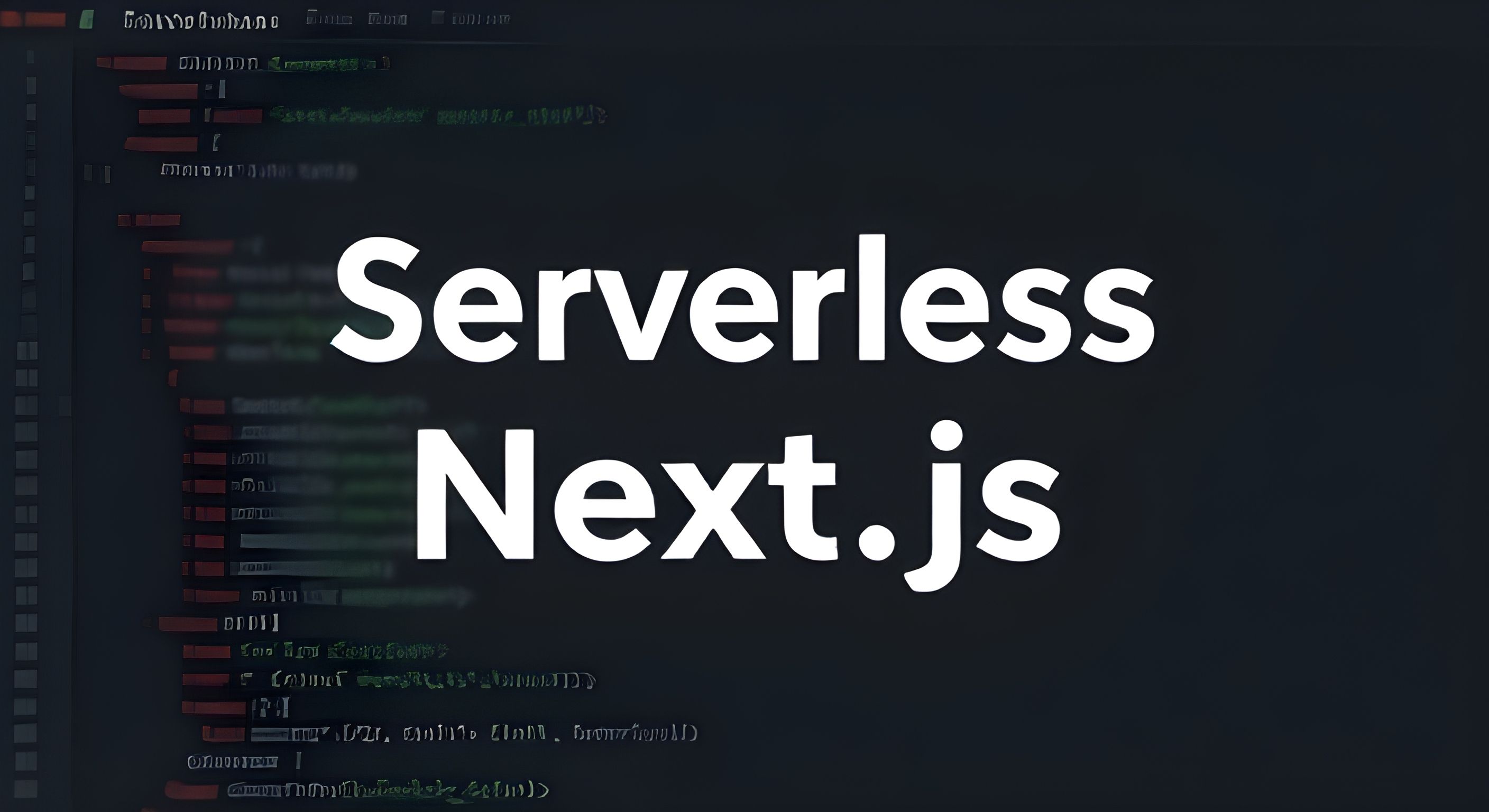Serverless computing is transforming how applications deploy AI solutions, making it easier than ever to scale and reduce operational overhead. In this guide, we’ll explore how to integrate serverless AI models into Next.js API routes, offering a detailed breakdown with code examples to help you get started.
Why Use Serverless AI with Next.js?
Using serverless AI models with Next.js API routes comes with several benefits, including:
- Scalability: Automatically handles variable workloads without manual intervention.
- Cost Efficiency: Pay only for the resources consumed.
- Ease of Deployment: No need to manage infrastructure; deploy AI models with minimal configuration.
- Speed: Quickly integrate machine learning features into applications.
Prerequisites
Before integrating AI into Next.js API routes, ensure you have the following:
- Node.js v16+ installed
- A Next.js project set up (
npx create-next-app@latest my-ai-app) - Basic understanding of API routes in Next.js
- An AI model deployed on a serverless platform (AWS Lambda, Google Cloud Functions, or OpenAI API)
Step 1: Setting Up Your Next.js API Route
To begin, create an API route in your Next.js project to handle AI model requests.
Creating the API Route
Create a file under pages/api/ai-model.js and add the following code:
// pages/api/ai-model.js
export default async function handler(req, res) {
if (req.method !== 'POST') {
return res.status(405).json({ message: 'Only POST requests allowed' });
}
const { input } = req.body;
try {
// Call the AI model API (example with OpenAI API)
const response = await fetch('https://api.openai.com/v1/completions', {
method: 'POST',
headers: {
'Authorization': `Bearer ${process.env.OPENAI_API_KEY}`,
'Content-Type': 'application/json'
},
body: JSON.stringify({
model: 'text-davinci-003',
prompt: input,
max_tokens: 100
})
});
const data = await response.json();
res.status(200).json({ result: data.choices[0].text });
} catch (error) {
res.status(500).json({ message: 'Error processing request', error });
}
}Explanation of the Code:
- Accepts only POST requests.
- Retrieves input from the request body.
- Calls an AI model API (OpenAI GPT in this case).
- Returns AI-generated text as JSON response.
Step 2: Configuring Environment Variables
Store sensitive API keys securely using environment variables in .env.local:
OPENAI_API_KEY=your_secret_api_keyMake sure to add .env.local to .gitignore to prevent exposure.
Step 3: Deploying Serverless AI Models
You can host AI models on platforms such as:
- AWS Lambda: Ideal for serverless deployments.
- Vercel Serverless Functions: Great for seamless Next.js integration.
- Google Cloud Functions: Scalable and reliable cloud-based AI hosting.
Example Deployment with Vercel
- Install Vercel CLI:
npm install -g vercel- Deploy the project:
vercel --prodStep 4: Optimizing AI Performance in API Routes
To optimize your AI integration:
- Implement caching: Use libraries like node-cache to cache frequent responses.
- Optimize requests: Send concise prompts to reduce API processing time.
- Handle rate limits: Monitor and manage API request limits.
Step 5: Testing the AI Integration
Use tools like Postman or cURL to test your API route:
curl -X POST http://localhost:3000/api/ai-model -H "Content-Type: application/json" -d '{"input": "Tell me a joke"}'Step 6: Enhancing AI Integration with Frontend
Enhance the user experience by connecting the AI API route to the frontend:
const fetchAIResponse = async (userInput) => {
const response = await fetch('/api/ai-model', {
method: 'POST',
headers: { 'Content-Type': 'application/json' },
body: JSON.stringify({ input: userInput })
});
const data = await response.json();
console.log('AI Response:', data.result);
};Conclusion
Integrating serverless AI models into Next.js API routes provides a scalable, cost-effective, and efficient way to bring AI capabilities to your web applications. By following the steps outlined in this guide, you can quickly deploy AI-driven features while maintaining high performance and security.
FAQs
1. What are the benefits of serverless AI models?
Serverless AI models offer scalability, cost efficiency, and ease of deployment without requiring infrastructure management.
2. Can I use different AI models with Next.js?
Yes, you can integrate models from OpenAI, AWS SageMaker, Google AI, and more.
3. How do I handle authentication in API routes?
Use environment variables and middleware to securely manage authentication tokens.
4. What hosting options are available for Next.js API routes?
You can host them on Vercel, AWS Lambda, or Google Cloud Functions.
5. How can I improve the performance of my AI-powered API routes?
Implement caching, optimize request payloads, and manage API rate limits effectively